SAP S/4HANA Database Connectivity
This guide shows how to connect to a SAP S/4HANA Database using the MuleSoft Anypoint Studio7.x and the Database Connector. This assumes you have access to a SAP S/4HANA database for this guide. There is an instance that is referenced in this guide but connection information may have changed. Please refer to your instructor for more details.
You will create a flow that uses the Database Connector and the JDBC Driver. Additionally you will learn how to pass in URL parameters to the SQL Query to select specific records from a table.
1. Connect and select all from a table
1.1 Open Studio and create a new Mule Project

1.2 In the New Mule Project window, give the project a name (e.g. workshop-database), select a Runtime, and then click on Finish
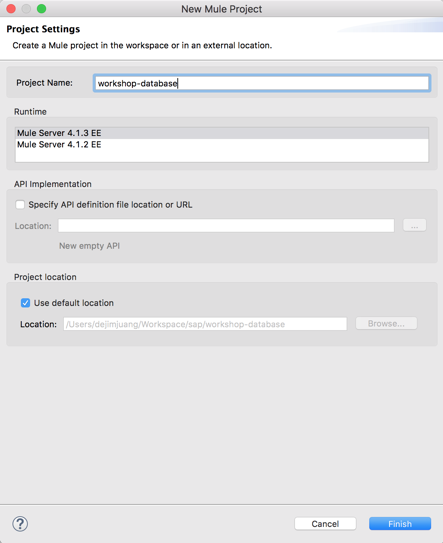
1.3 Once the new project is created, you’ll be presented with a blank canvas.
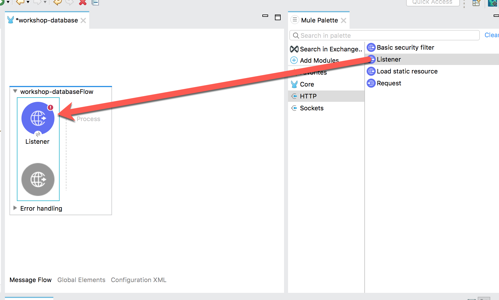
In the Mule Palette on the right, click on HTTP and then drag and drop the Listener into the canvas
1.4 If the Mule Properties tab doesn’t open, click the Listener icon and click on the green plus sign to create a new Connector configuration.
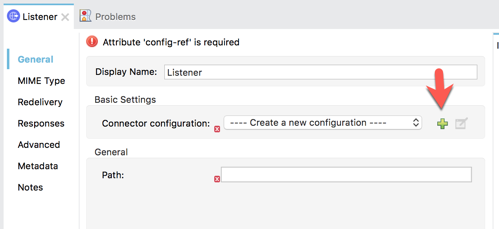
1.5 Under the General tab, and in the Connection section, fill in the host and the port with the following:
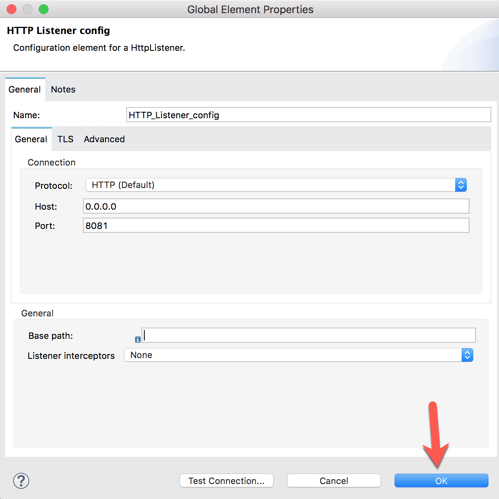
Host: 0.0.0.0 Port: 8082
And then click on OK 1.6 Back in the Listener Mule properties tab, fill in the Path field with the following:
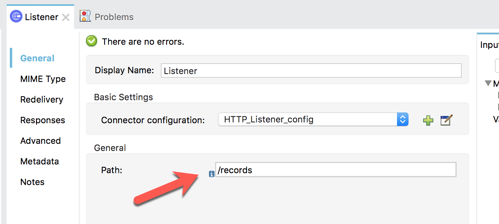
/records
1.7 Back in the Mule Palette, we need to add the Database Connector.
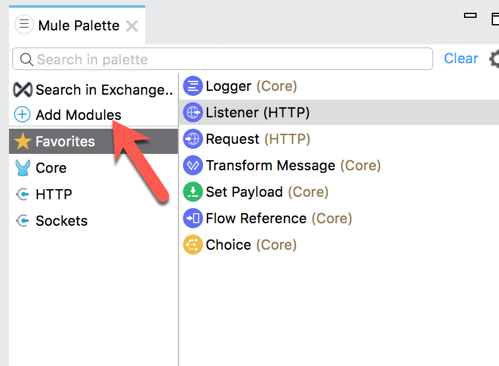
Click on Add Modules
1.8 Click and drag the Database component to the area that says Drag and drop here to add to project
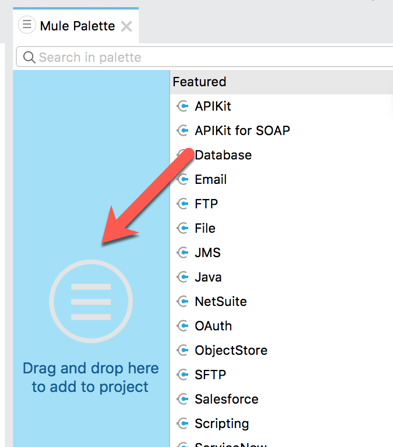
1.9 Once the Database component is added to the palette, you can select and add any operation to the canvas.
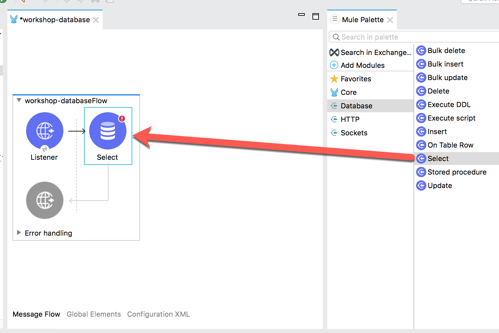
Click on Select and drag that into the canvas and place it after the Listener component. 1.10 If the Mule Properties tab doesn’t open, click the Select icon and click on the green plus sign to create a new Connector configuration.
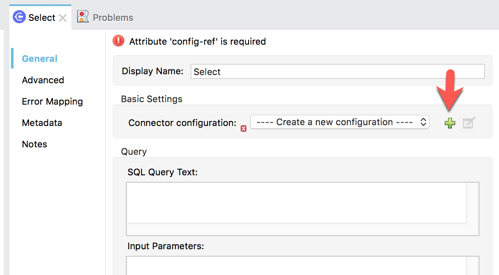
1.11 In the Database Config window, under the General tab, click on the Connection drop-down and select Generic Connection
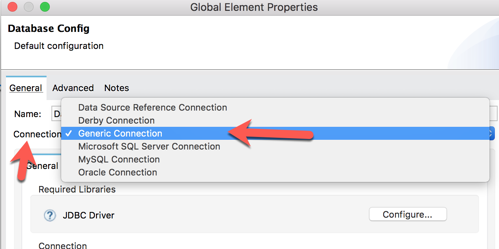
1.12 Next, click on Configure for the JDBC Driver field to add the driver for SAP S/4HANA.
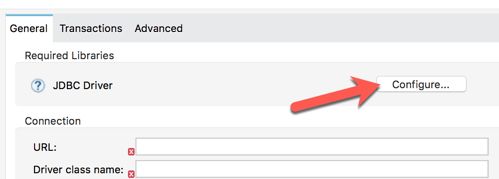
1.13 For this guide, we’ll add a local file for the JDBC driver but Studio also allows you to add a Maven dependency if needed.
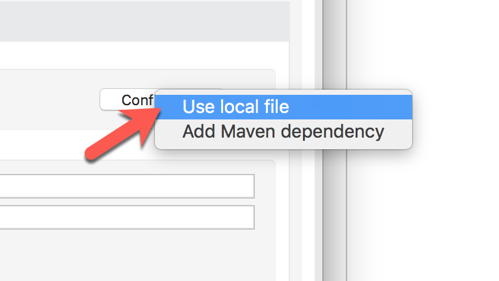
Click on Use local file
1.14 In the Choose local file window, browse to and select the *.jar file.
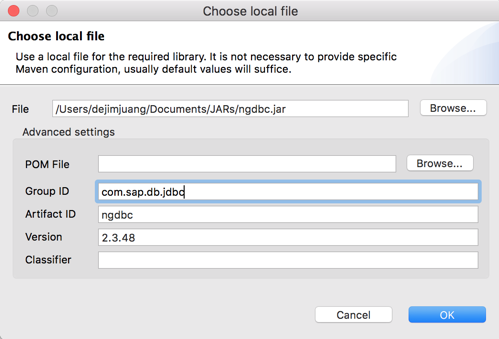
If you don’t have the JDBC driver, you can download a copy from here.
In the Advanced settings section, fill in the following fields:
-
Group ID: com.sap.db.jdbc
-
Version: 2.4.63
1.15 Back in the Database Config window, use the following for the Connection configuration:
URL: jdbc:sap://<host>:39015/?currentschema=<schema>&user=<user>&password=<password>
Driver Class Name: com.sap.db.jdbc.Driver
Here are configuration properties for a sandbox instance of SAP S/4HANA if needed:
-
Host: 34.201.35.10
-
Schema: SAP_REST_API
-
User: SYSTEM
-
Password: Mule1379
Click on Test Connection to make sure the credentials are correct. If it returns back a successful test, click on OK to continue.
1.16 Back in the Select properties tab, (1) enter in a query for a table in your SAP S/4HANA database. You can use the following if you’re using the sandbox instance.
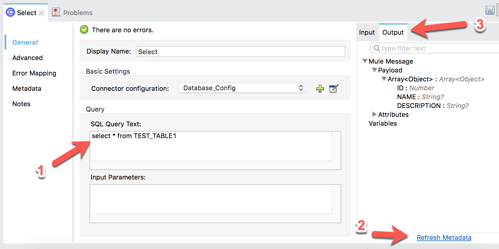
(2) Click on Refresh Metadata to use DataSense on the table.
(3) Once the metadata is refreshed, click on the Output tab and expand the Mule Message and Payload to see the metadata for the table.
1.17 In the Mule Palette, find and select the Transform Message component and drag and drop it into the canvas after the Select component.
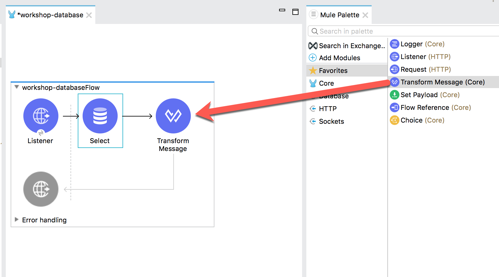
1.18 In the Transform Message properties tab, modify the DataWeave script to look like the following:
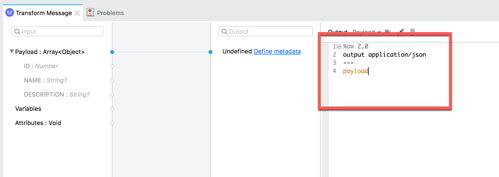
%dw 2.0 output application/json --- payload
1.19 On the canvas, right mouse click the canvas and select Run project workshop-database
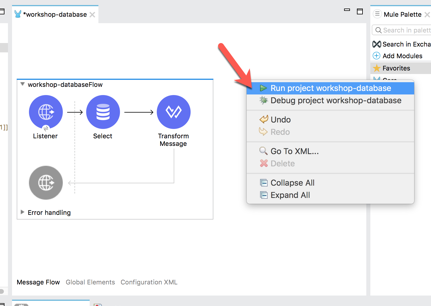
You can also click on the green circle in the navigation bar and select Run As > Mule Application
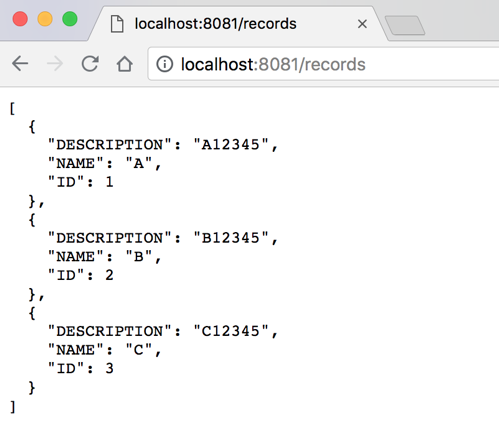
1.20 Switch to Google Chrome and open the following URL:
2. Pass a parameter to the SQL Query
2.1 Select the Select component to open the Mule Properties window. Modify the SQL Query Text field and add a ‘WHERE’ clause
where ID = :record_id
In the Input Parameters field, enter in the following:
#[{'record_id' : attributes.queryParams.id}]
2.2 Save and re-run the project. If the project was already running, once you save the project, it will automatically redploy the changes in Studio.
2.3 Switch back to Google Chrome and open the following URL:
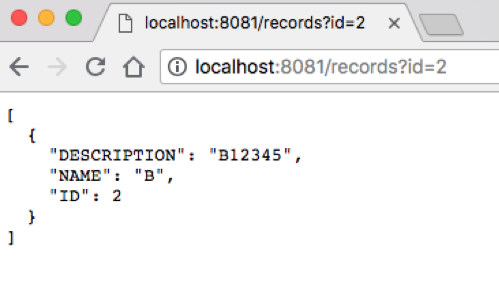
Additional Resources
-
MuleSoft Database Connector https://docs.mulesoft.com/connectors/db-connector-index
-
SAP S/4HANA Tools https://tools.hana.ondemand.com/#hanatools
-
How to create an SAP S/4HANA Developer Edition in the Cloud https://www.sap.com/developer/tutorials/hana-setup-cloud.html
-
Getting started with SAP S/4HANA Express https://caldocs.hana.ondemand.com/caldocs/help/Getting_started_HANA_Express.pdf
-
Connect to SAP S/4HANA using JDBC https://www.sap.com/developer/tutorials/hxe-connect-hxe-using-jdbc.html




